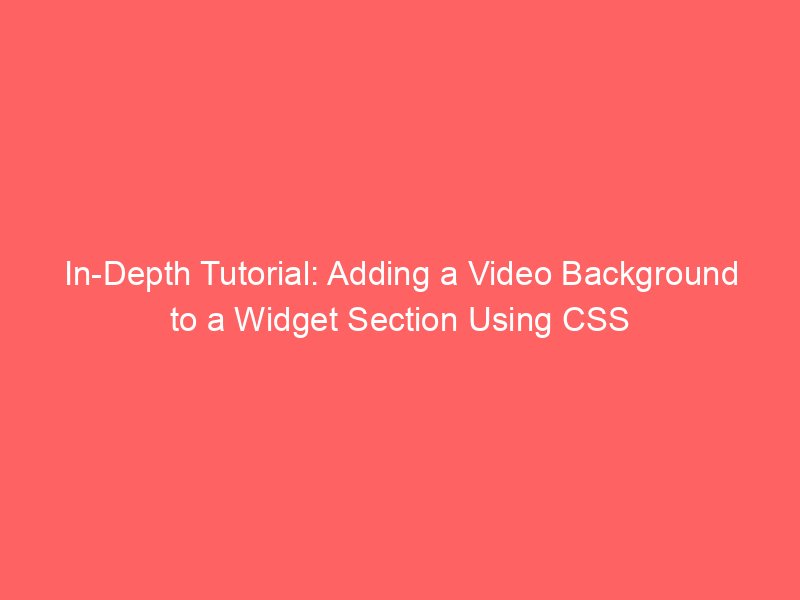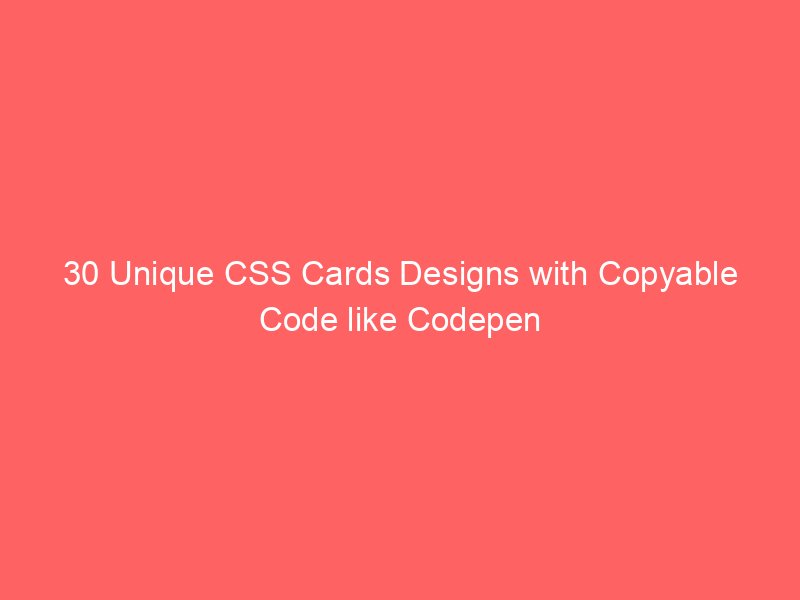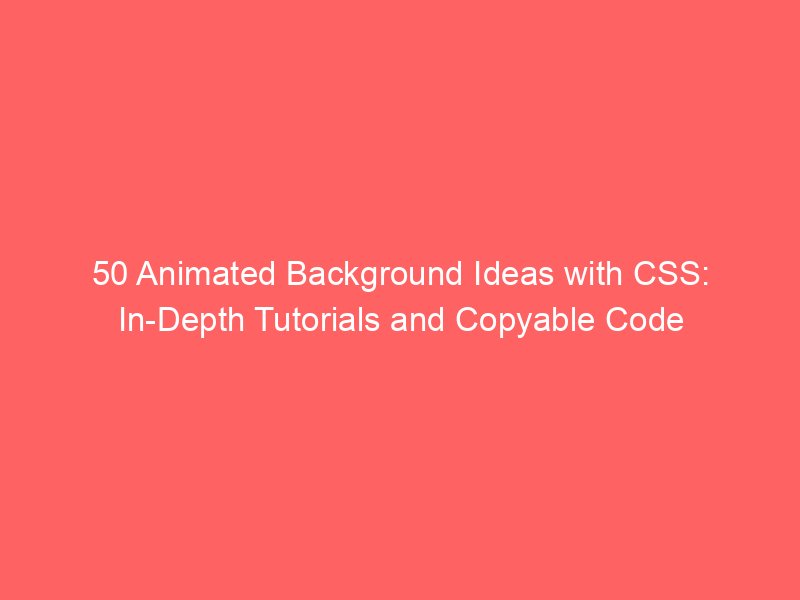In-Depth Technical Tutorial: Adding a Video Background to a Widget Section Using CSS
Introduction
Adding a video background to a widget section can enhance the visual appeal of your website, making it more engaging and dynamic. This technique is commonly used in modern web design for hero sections, product showcases, or interactive widgets. In this tutorial, we’ll dive deep into the technical aspects of implementing a video background using pure CSS and HTML. We’ll cover the necessary HTML structure, CSS properties, performance considerations, responsiveness, and browser compatibility.
By the end of this guide, you’ll have a fully functional video background in a widget section, with code that’s easy to copy and adapt. We’ll assume the “widget section” is a container element like a <div> that holds widgets or content.
Prerequisites
- Basic knowledge of HTML and CSS.
- A video file in formats like MP4 (for broad compatibility) and WebM (for better performance in some browsers).
- A code editor (e.g., VS Code) and a modern web browser for testing.
- Understanding of CSS positioning (absolute vs. relative) and media queries for responsiveness.
Note: Videos can be resource-intensive, so optimize your video files for web use (e.g., compress them using tools like HandBrake or FFmpeg).
Step 1: Setting Up the HTML Structure
To create a video background, we need to embed a <video> element inside our widget container. The video will act as the background, while other content (like text or widgets) sits on top.
Here’s the basic HTML structure:
<div class="widget-section">
<video class="video-background" autoplay loop muted playsinline>
<source src="your-video.mp4" type="video/mp4">
<source src="your-video.webm" type="video/webm">
Your browser does not support the video tag.
</video>
<div class="widget-content">
<!-- Your widget content here, e.g., text, buttons, etc. -->
<h2>Welcome to Our Widget</h2>
<p>This is content over the video background.</p>
</div>
</div>Explanation:
<div class="widget-section">: The main container with relative positioning.<video class="video-background">: The video element. Attributes likeautoplay(starts playing automatically),loop(repeats),muted(no sound, required for autoplay in many browsers), andplaysinline(plays inline on mobile devices).- Multiple
<source>tags for format fallback. <div class="widget-content">: Holds foreground content with higher z-index.
Step 2: Applying the CSS Styles
The magic happens in CSS. We’ll position the video absolutely to cover the entire container, ensure it scales properly, and make the content overlay visible.
Here’s the required CSS code:
.widget-section {
position: relative; /* Allows absolute positioning inside */
width: 100%; /* Full width or set to your desired size */
height: 500px; /* Adjust height as needed */
overflow: hidden; /* Prevents video overflow */
}
.video-background {
position: absolute;
top: 50%;
left: 50%;
width: auto;
height: auto;
min-width: 100%;
min-height: 100%;
transform: translate(-50%, -50%); /* Centers the video */
z-index: -1; /* Places video behind content */
object-fit: cover; /* Scales video to cover the container */
}
.widget-content {
position: relative; /* Ensures it's above the video */
z-index: 1; /* Higher than video */
color: white; /* Adjust for visibility over video */
text-align: center;
padding: 20px;
/* Add semi-transparent background if needed for readability */
background-color: rgba(0, 0, 0, 0.5);
}Detailed Explanation of CSS Properties:
- position: relative; on .widget-section: Establishes a positioning context for the absolute-positioned video.
- overflow: hidden;: Clips any parts of the video that might extend beyond the container.
- position: absolute; on .video-background: Removes the video from the normal flow, allowing it to be positioned freely.
- top: 50%; left: 50%; transform: translate(-50%, -50%);: Centers the video both horizontally and vertically.
- min-width: 100%; min-height: 100%;: Ensures the video is at least as large as the container, preventing gaps.
- object-fit: cover;: Scales the video to cover the entire area without distorting aspect ratio (crops if necessary).
- z-index: -1;: Pushes the video to the background layer.
- For .widget-content: Use z-index: 1; to keep it in front. Add padding, colors, or overlays for better readability.
Step 3: Making It Responsive
To ensure the video background works on all devices, use media queries. For example:
@media (max-width: 768px) {
.widget-section {
height: 300px; /* Reduce height on mobile */
}
.video-background {
/* Adjust if needed, but usually the above styles handle it */
}
}This adjusts the container height for smaller screens, and the video will scale accordingly thanks to object-fit.
Performance and Optimization Tips
- Compress your video: Aim for under 5MB for short loops. Use tools like Adobe Media Encoder.
- Preload: Add
preload="auto"to the video tag for faster loading, but test for bandwidth impact. - Fallback for mobile: Videos may not autoplay on mobile due to data policies. Consider a poster image:
poster="fallback.jpg". - Browser compatibility: Test in Chrome, Firefox, Safari, and Edge.
object-fitis supported in modern browsers (IE fallback: use background-size: cover on a div with video as child). - Accessibility: Ensure content is readable (high contrast) and provide alt text or descriptions if needed.
Troubleshooting Common Issues
- Video not playing: Check if muted and autoplay are set. Some browsers block autoplay with sound.
- Video not covering fully: Verify min-width/min-height and object-fit.
- Performance lag: Use lower resolution videos or lazy-load with JavaScript.
- Black borders: Ensure video aspect ratio matches container or use object-fit: cover.
Conclusion
By following this tutorial, you’ve learned how to add a professional video background to a widget section using CSS. This technique can be extended to full-page backgrounds or multiple sections. Experiment with different videos and styles to fit your design needs. Remember to test across devices and optimize for performance to provide the best user experience.
If you encounter issues, refer to MDN Web Docs for more on the <video> element and CSS properties.